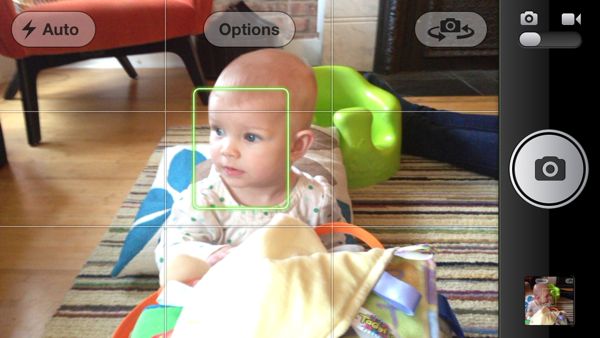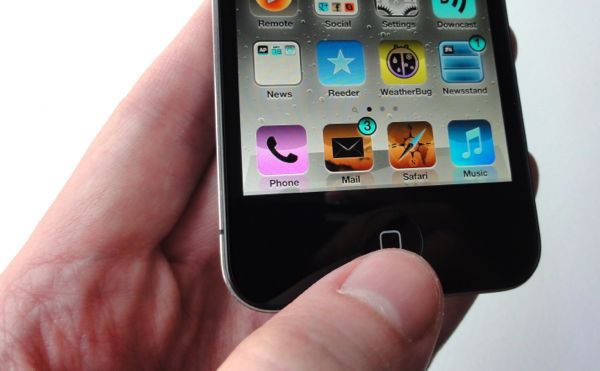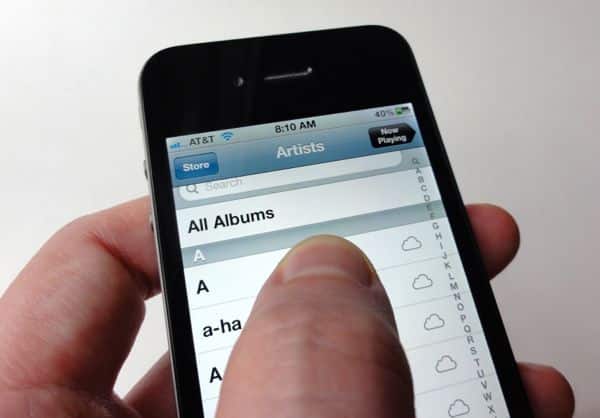Bahkan
jika Anda tidak melakukan perdagangan untuk iPhone 5, Anda masih dapat
membuat iPhone lama Anda (atau iPad, dalam hal ini) baru lagi dengan
menginstal Apple iOS 6 update software ke ponsel Anda.
Bahkan
jika Anda tidak melakukan perdagangan untuk iPhone 5, Anda masih dapat
membuat iPhone lama Anda (atau iPad, dalam hal ini) baru lagi dengan
menginstal Apple iOS 6 update software ke ponsel Anda.Mengapa repot-repot dengan upgrade? Yah, aku bisa menandai setidaknya tujuh fitur baru bagus di sini, termasuk turn-by-turn navigasi mobil melalui aplikasi Maps baru, layar penuh web surfing, "jangan mengganggu" mode untuk panggilan dan peringatan, kemampuan untuk menolak panggilan dengan pesan teks, lebih mudah berbagi Photo Streaming, dan banyak lagi.
Sebuah lencana merah akan muncul pada iPhone Anda (atau iPad) Pengaturan app sekali iOS 6 tersedia untuk download. Setelah itu, semua Anda harus melakukannya tekan "Download dan Instal" tombol, dan perangkat Anda akan mengurus sisanya.Yang mengatakan, ada beberapa hal yang harus Anda lakukan sebelum memperbarui iOS pada iPhone atau iPad ke versi terbaru dan terbesar, dimulai dengan ...
1. Perbarui iTunesApple baru-baru mengeluarkan versi baru dari iTunes untuk pergi bersama dengan IOS 6, dan sementara tidak ada bumi-shatteringly baru tentang pembaruan, iTunes 10.7 dirancang untuk bermain baik dengan iPhone dan iPads menjalankan IOS 6 pembaruan perangkat lunak.Mengingat bahwa, itu mungkin ide yang baik untuk memperbarui salinan iTunes sebelum mengambil iOS 6 langkah.
Berikut adalah cara untuk melakukannya.Untuk iTunes pada Mac:
- Klik menu Apple di pojok kiri atas layar, kemudian pilih Software Update.
- The Mac App Store aplikasi pada Mac Anda harus terbuka secara otomatis, dan akan memindai sistem Anda untuk perangkat lunak yang perlu diperbarui. Di dekat bagian atas daftar, Anda akan melihat sebuah entri untuk iTunes, cukup klik tombol Update.
- Buka iTunes, klik menu Help, lalu pilih Check for Updates.
- Setelah beberapa detik, jendela akan muncul meminta Anda men-download versi baru dari iTunes, pergi ke depan dan klik "iTunes Download" tombol.
2. Back up iPhone / iPadProses memperbarui iPhone atau iPad biasanya satu mulus, meskipun snafus telah diketahui terjadi-terutama tahun lalu, dengan rilis berbatu iOS 5.Memang, update iPhone / iPad terhenti bisa membekukan perangkat Anda atau merusak data, termasuk foto Anda, kontak, musik dan aplikasi.Itulah mengapa penting Anda kembali iDevice Anda sebelum memulai proses instalasi iOS 6. Berikut caranya:
Menggunakan iCloudJika Anda menggunakan layanan gratis Apple iCloud pada iPhone atau iPad dan Anda memiliki backup iCloud diaktifkan, perangkat Anda harus mendukung dirinya sendiri secara otomatis setiap kali yang terkunci dan terhubung ke jaringan Wi-Fi.

Ini adalah ide yang baik untuk memeriksa tanggal terbaru cadangan iCloud Anda sebelum menginstal iOS 6 pada iPhone atau iPad.
- Tekan ikon Settings, lalu ketuk iCloud, Storage & Backup.
- Gulir ke bagian bawah layar berikutnya dan memeriksa tanggal cadangan terakhir Anda. Apakah lebih dari satu hari lalu? Jika demikian, tekan "Back Up Now" tombol untuk secara manual membuat file cadangan baru.
Masih sinkronisasi iPad atau iPhone dengan iTunes? Jika demikian, iTunes membuat cadangan dari iDevice Anda dengan sync setiap, dan itu layak untuk melakukan satu backup terakhir sebelum menginstal IOS 6.
- Hubungkan iPhone atau iPad ke iTunes pada desktop Anda menggunakan kabel yang sync USB. Atau, jika Anda menggunakan Wi-Fi untuk sinkronisasi perangkat Anda dengan iTunes, Anda akan melihat itu sudah tercantum di kolom kiri antarmuka iTunes.
- Klik "Sync" tombol di iTunes, duduk kembali dan menunggu, dalam beberapa menit atau lebih, iTunes akan membuat cadangan baru iPhone Anda atau data iPad.
Satu hal yang pasti tidak ingin terjadi selama proses 6 pembaruan iOS adalah memiliki iPhone atau iPad kehabisan tengah jus melalui instalasi, itu adalah cara yang pasti-api untuk merusak data perangkat Anda, atau lebih buruk.
Dengan itu dalam pikiran, pastikan untuk ditambah iPhone atau iPad ke stopkontak menggunakan adaptor daya atau menghubungkannya ke port USB aktif pada PC atau Mac sebelum Anda menginstal IOS 6. Lebih baik aman daripada menyesal, kan?
4. Bersabar
Setiap kali ada besar baru iOS update yang tersedia untuk di-download, injak iPhone bersemangat dan pengguna iPad cenderung untuk memperlambat server Apple untuk merangkak-dan ketika itu terjadi, download yang biasanya mengambil menit bisa memakan waktu satu jam atau lebih.
Dan jika Anda menemukan diri Anda menatap tak sabar pada tampaknya tak berujung "Preparing Update" pesan saat iOS 6 sibuk menginstal sendiri pada iPhone atau iPad, santai-kau bukan satu-satunya. (Sebagai catatan, butuh waktu sekitar setengah jam untuk 4 iPhone saya untuk bergerak melewati langkah "Preparing Update".)
Semua mengatakan, butuh waktu hampir satu jam setengah untuk memperbarui iPhone ke iOS 6, jadi pastikan untuk menyisihkan setidaknya banyak waktu sebelum mengambil keputusan sendiri.
Saran saya: bersabar jika iOS 6 download dan proses instalasi membutuhkan waktu lebih lama dari yang diharapkan-dan apa pun yang Anda lakukan, jangan mengganggu itu pada pertengahan sungai.
Dan jika Anda bersedia untuk hidup dengan iOS 5 untuk sedikit waktu lagi, mempertimbangkan menunggu satu atau dua hari sebelum menarik pemicu pada iOS 6.
bonus ujung
Bonus
Anda dapat memeriksa update secara manual 6 IOS pada iPhone atau iPad dengan Pengaturan penyadapan, Umum, Software Update.4 hal yang harus dilakukan sebelum menginstal iOS 6